Step 1: Locate the property you want to find information about using one of the following options:
Kimi me te āta tā i ngā kōrero ā-reiti kei a GeoMaps Find and print rates information in GeoMaps
Find rates information
- Search/Find tool
- Pan and Zoom and then Identify
- Pan and Zoom and then Select by Feature (advanced)
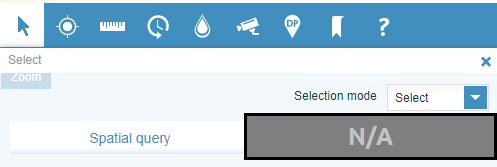
- Select by Attributes (advanced)
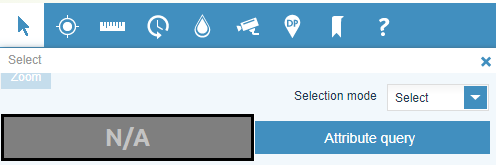
Step 2: Choose Rates Assessment from the Results tab layer list. You will see the rates information for the selected property.
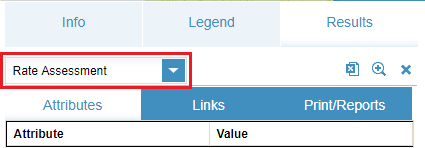
Print rates information
Follow the steps under Find rates information to search and find the property.
Step 1: Click on the Print Reports tab, which appears at the top of the results page for each property.
Step 2: Choose the Rates Report option and choose the option to Print to PDF.
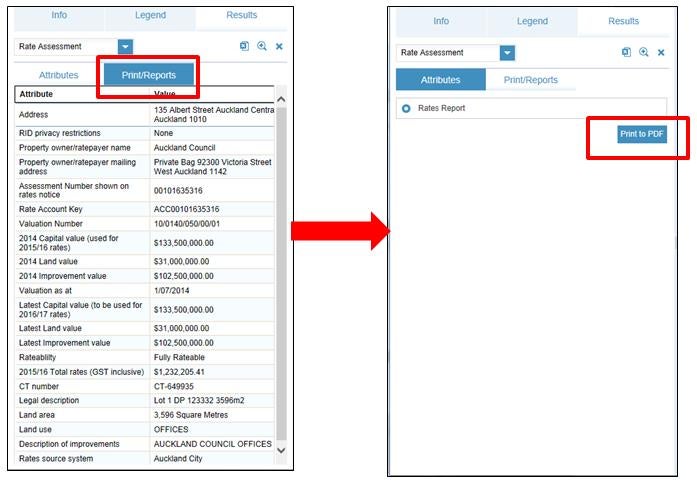
Step 3: Once report has generated, select open to load or save the report.
To view the results of any other property, move to another location or search for another property and the map will refresh to the new selection.
